When several people use a single computer, it’s convenient to set up a user account for each person to keep everyone’s setup preferences and documents separate. If someone wants to use your computer briefly he or she can use the Guest user account. By default in Microsoft Window XP, this account is disabled, which means that only specifically authorized users can access your computer.
If you have enabled your Guest account, you should disable the Guest account (once your guest has finished using your computer) to improve your computer’s security.
To disable the Guest account
1. | Click Start, and then click Control Panel.
|
2. | Under Pick a Category, click User Accounts.
|
3. | Under or pick an account to change, click Guest.
|
4. | On the What do you want to change about the guest account? page, click Turn off the guest account.
|
Now the Guest account is disabled. As an added safety precaution, and to prevent users without user accounts from logging on, it’s a good idea to add passwords to every account on your computer.
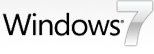





0 comments:
Post a Comment